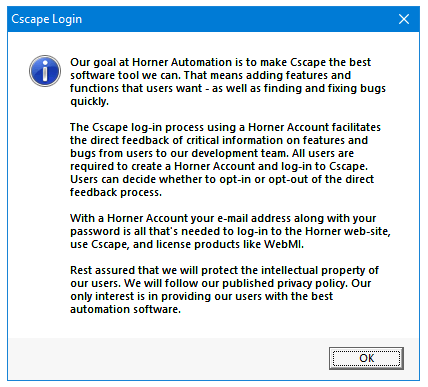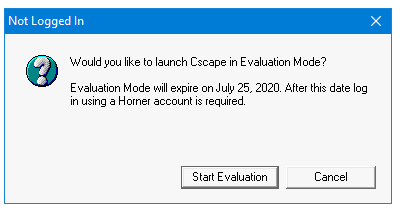Cscape Registration and Log In 
NOTE: For WebMI![]() WebMI – Web-Machine Interface - An HTML5-based HTTP server, where access to data and visualizations is enabled from anywhere via web clients. WebMI empowers users to control everything onscreen from a computer, tablet, or other mobile device. registration, see the WebMI Manual .
WebMI – Web-Machine Interface - An HTML5-based HTTP server, where access to data and visualizations is enabled from anywhere via web clients. WebMI empowers users to control everything onscreen from a computer, tablet, or other mobile device. registration, see the WebMI Manual .
Topic Menu
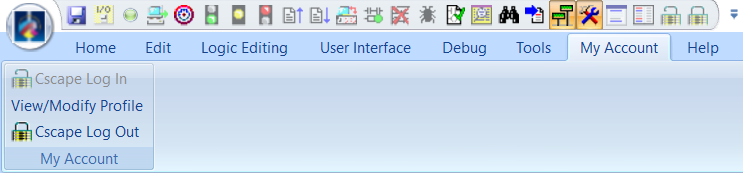
Horner Account Registration
Launching Cscape displays the following login window:
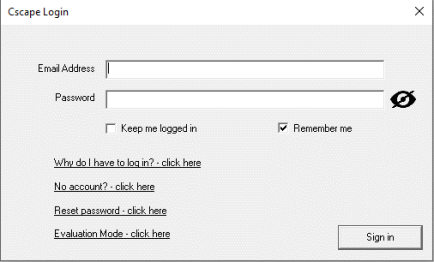
Selecting No account? - click here displays the following window:
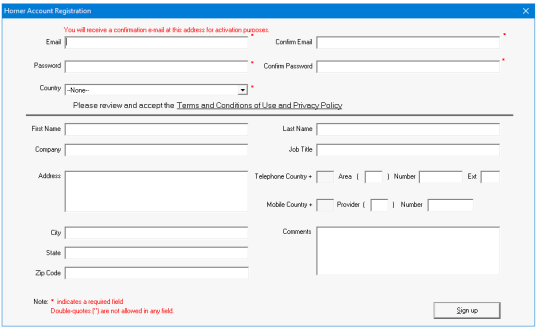
NOTE: If View/Modify Profile is selected the screen above will appear with the user's information auto-populated. Change content as needed.
After entering all the details, select Terms and Conditions of Use and Privacy Policy link to accept. The following window will be displayed:
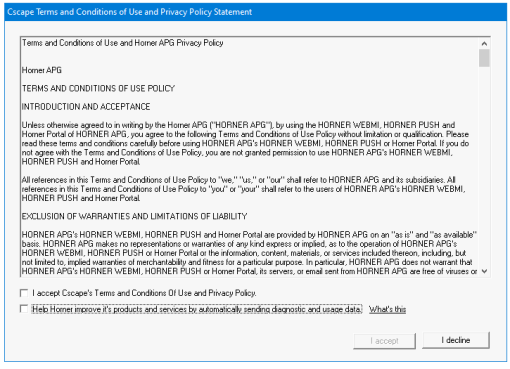
Select the appropriate options and select I accept. Then select Sign up in Horner Account Registration window. If registration is successful, the following window appears:
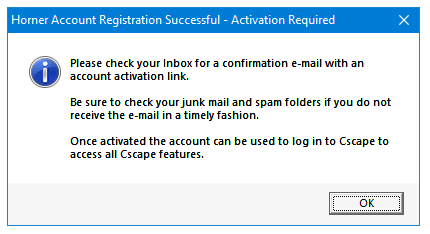
Activate the Email address and log in to Cscape.
NOTE:
Selecting the option Help Horner improve its products and services by automatically sending diagnostic and usage data in "Cscape Terms and Conditions of Use and Privacy Policy statement" allows gathering of following statistics from Cscape:
-
Event type:
-
Create a PGM file
-
Program download
-
Program upload
-
Open application
-
Project download
-
-
Unique Hash of login email.
-
Unique Hash of csp filename
-
Firmware Revision (Boot, FPGA etc, collected ONLY when sharing)
-
OCS Model type
-
Project Type:
-
Advanced ladder
-
IEC
-
Advanced ladder with tags
-
-
Protocols in use - Modbus:1, GPS:10 etc.. (Protocol Name:Protocol ID + version number) (includes inbuilt protocols)
-
List of I/O modules used by the target device (IO Module/SmartStix/SmartBlock ID/comms slots etc.)
-
Messaging information (GSM/GPRS/Sms/Email/WebMI etc)
-
WiFi Configured information Languages used for IEC program - Ladder (Main)/Ladder (Sub)/Ladder (UDFB)/Function Block Diagram (Main) etc
-
Advanced Ladder (UDFB/Sub routines)
-
Legacy or Enhanced Graphics
-
Graphics Objects used
-
BlockSize/CRC of Downloaded Items In Bytes - LadderSize, GraphicsSize, TextTableSize, IOConfigSize, MessagingSize, DatalogSize, ProtocolsSize, ReportEditorSize, RecipesEditorSize, AudioConfigSize, UserAccessConfigSize etc
-
Count of non-fatal compile errors
-
Using multiple languages
-
Other information to be agreed
NOTE: The above information will be logged and saved locally in MyDocuments / Cscape directory.
The following information will be collected once user login's to Cscape and eventhough user doesn't select the option Help Horner improve its products and services by automatically sending diagnostic and usage data in "Cscape Terms and Conditions of Use and Privacy Policy statement".
- Windows version
- Windows Region code
- Keyboard Language
- Cscape Version
- Cscape Language
- Toolbars shown: StatusBar, Standard, SimpleElements, MathOperators, OnlineChange, etc.
- Cscape exited correctly on previous exit
Return to the Top: Cscape Registration and Log In
Cscape Login 
From Cscape 9.90 SP4 onwards, all users of Cscape must register their Email address with Horner so that they can be eligible to use licensed products like WebMI![]() WebMI – Web-Machine Interface - An HTML5-based HTTP server, where access to data and visualizations is enabled from anywhere via web clients. WebMI empowers users to control everything onscreen from a computer, tablet, or other mobile device..
WebMI – Web-Machine Interface - An HTML5-based HTTP server, where access to data and visualizations is enabled from anywhere via web clients. WebMI empowers users to control everything onscreen from a computer, tablet, or other mobile device..
Launching Cscape displays the following login window:
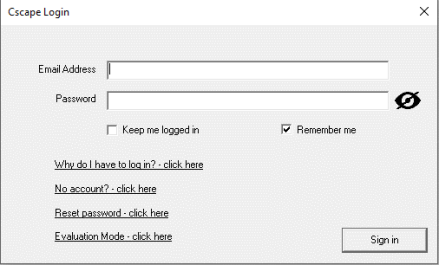
-
Email Address: It is a valid log in ID to the Horner web-site.
-
Password: It is the password for the registered Email ID specified.
-
Keep me logged in: If the user checks this box in the dialog, then when user starts Cscape, user will be automatically logged in avoiding the need to log in, provided that the log in is successful.
-
Remember me: If the user checks this box then the next time Cscape starts, Email address will automatically be populated in the ‘Cscape Login’ screen.
-
Why Do I have to Login? - click here - Selecting this option displays the following message:
-
No Account? - click here: Displays Horner Account Registration form which helps the user to register their Email ID with Horner.
-
For details - click here: Horner Account Registration
-
Reset password - click here: Allows the user to reset the registered email id's password.
-
Evaluation mode - click here: Selecting this option displays the following window -
Selecting Start Evaluation opens the Cscape in Evaluation mode. Selecting Cancel goes back to login page.
NOTE: USER WILL NOT BE ABLE TO LICENSE PRODUCTS LIKE WEBMI IN EVALUATION MODE.
Cscape displays the following message when selected Upgrade License in Display / Validate WebMI![]() WebMI – Web-Machine Interface - An HTML5-based HTTP server, where access to data and visualizations is enabled from anywhere via web clients. WebMI empowers users to control everything onscreen from a computer, tablet, or other mobile device. License.
WebMI – Web-Machine Interface - An HTML5-based HTTP server, where access to data and visualizations is enabled from anywhere via web clients. WebMI empowers users to control everything onscreen from a computer, tablet, or other mobile device. License.
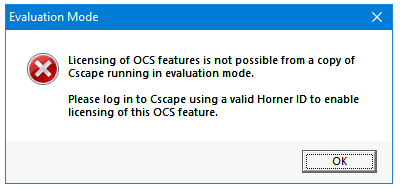
Sign in: If log in is successful then Cscape starts in fully authorized mode.
Select  to Log Out.
to Log Out.
Return to the Top: Cscape Registration and Log In